Work plan assignment overview
- Genesys Cloud CX 3, Genesys Cloud CX 4, Genesys Cloud CX 1 WEM Add-on II, Genesys Cloud CX 2 WEM Add-on I oder Genesys Cloud EX-Lizenz
- Workforce Management > Work Plan > View permissions
- Workforce Management > Business Unit > View permissions
- Workforce Management > Management Unit > View permissions
- Workforce Management > Agent > View permissions
- Groups > Work Team > View permissions
Personaleinsatzplanung Durch Arbeitsplanzuweisungen können Administratoren Agenten proaktiv Arbeitspläne für einen ausgewählten Datumsbereich zuweisen. Administratoren müssen nicht bis zum jeweiligen Datum warten, um die Arbeitspläne der Agenten manuell zu ändern. Sie können Änderungen vornehmen, die sofort oder zu einem späteren Zeitpunkt wirksam werden.
-
Week 1 (current week) – Late shifts
-
Week 2 (next week) – Early shifts
-
Week 3 – Early shifts
-
Week 4 – Early shifts
-
Week 5 – Early shifts
-
Week 6 return to Late shifts
The administrator creates the work plan assignments to include the change in the agent’s work plan schedule. Workforce management overrides the default work plan with the modification made in the Work Plan Assignments page. The future date changes automatically take effect on the chosen date and after the end date of the change is met, the original work plan comes back into effect.
Work plan overrides take precedence over the settings in the Work Plan Rotations and Work Plan Configurations pages, during the specified date range.
An administrator can temporarily change the work plan of an agent who is on an early shift work plan with a late shift work plan for a selected period as indicated in the following table.
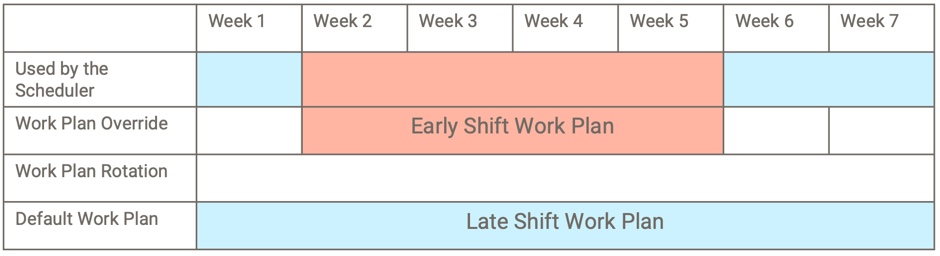
An administrator can manually change the work plan or change via a work plan bid of the agent from work plan A to work plan C on week 5. This change is made in week 1 so that the future schedules generate accordingly. A work plan override bridges the time between the default work plan that is being changed and when the agent’s schedule should reflect the change.
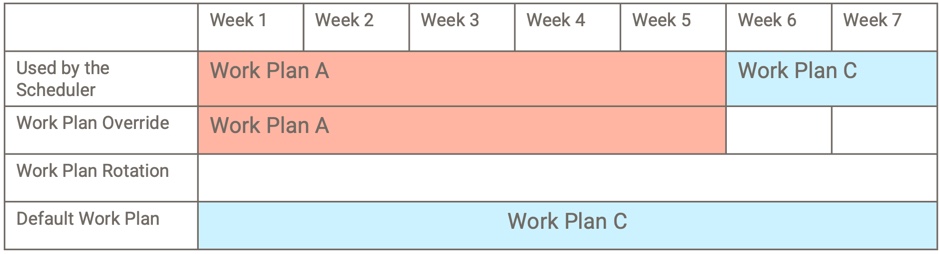
In this instance, the agent’s default work plan is A and is working on a four-week rotation in weeks 2–5. Now the work plan is scheduled to change to work plan C for week 6. This work plan change can be manually done or changed via a work plan bid. The change is made in week 1 so that future schedules can be generated.
A work plan override bridges the time between the change in the default work plan being and the start of work plan rotation. When the work plan rotation ends at the end of week 5, the agent’s work plan automatically changes to work plan C as planned.
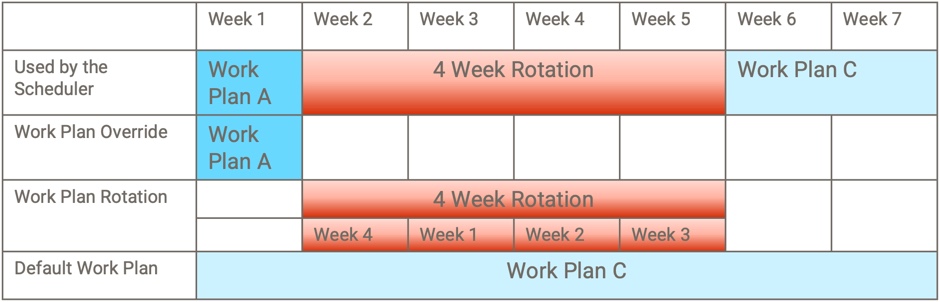
For more information about Work Plan Assignments, see the following articles:
| Task | Beschreibung |
|---|---|
| Navigieren auf der Seite zur Arbeitsplanzuweisung |
View the list of agents and details of their work plan assignments. |
| Arbeitsplanzuweisungen verwalten | Change the existing work plan assignments, including deleting existing, assigning new work plans to the agent’s schedules. |

