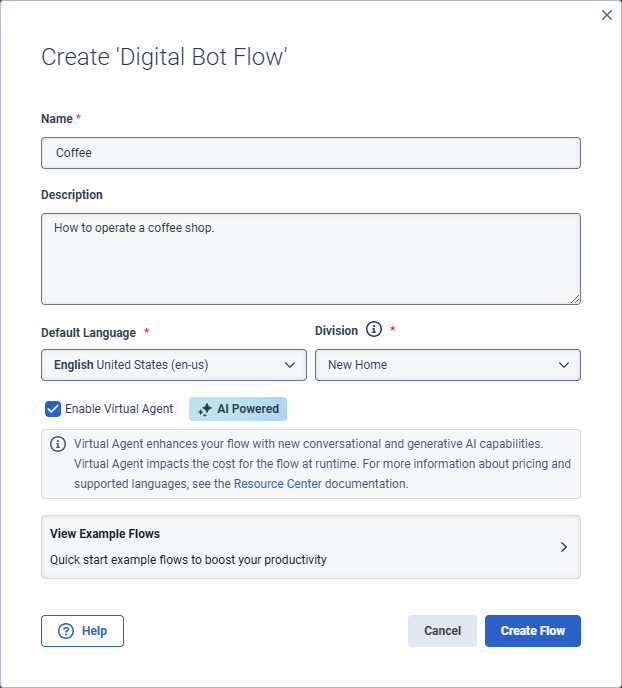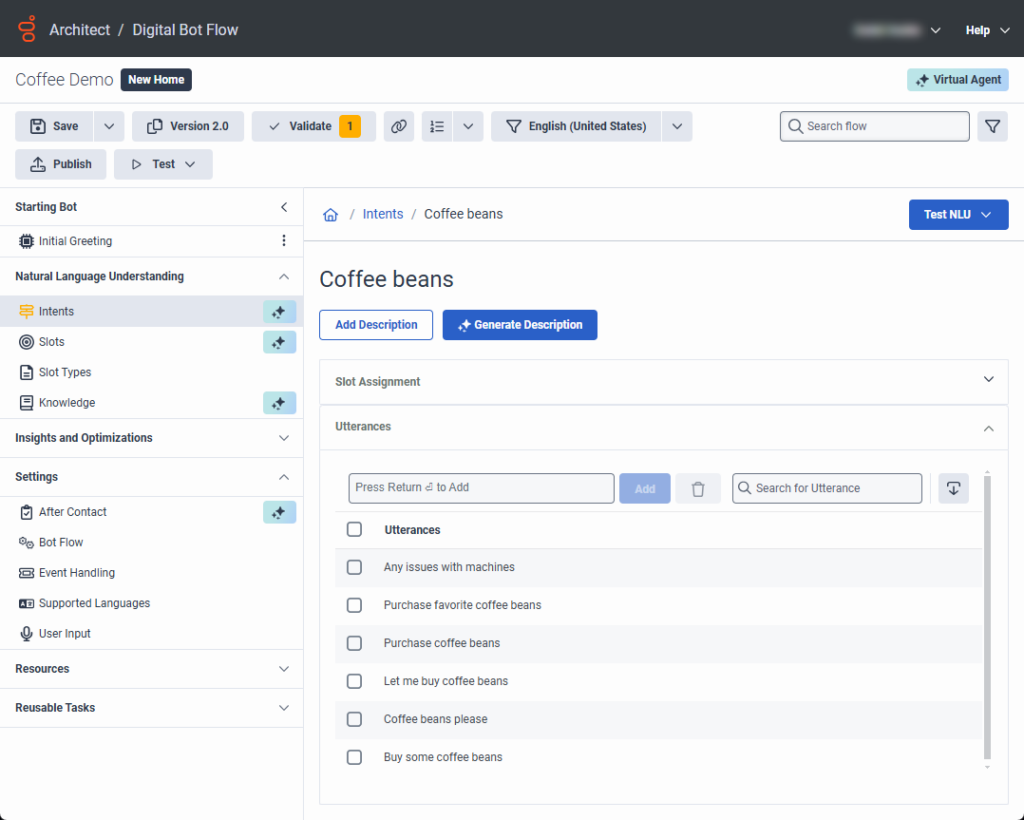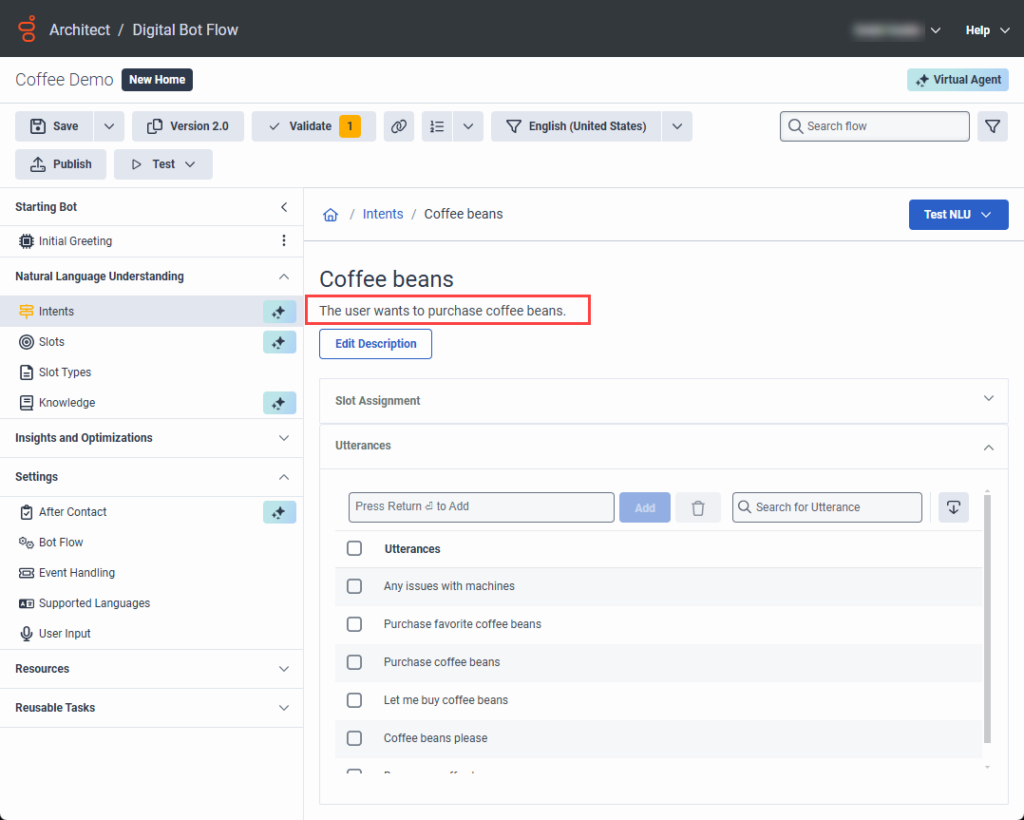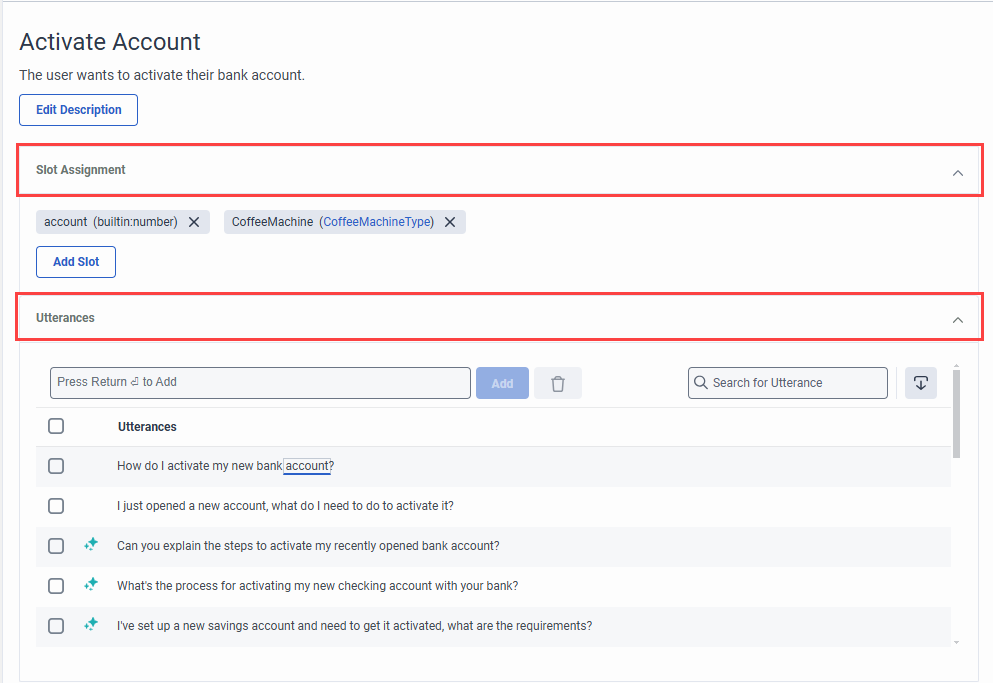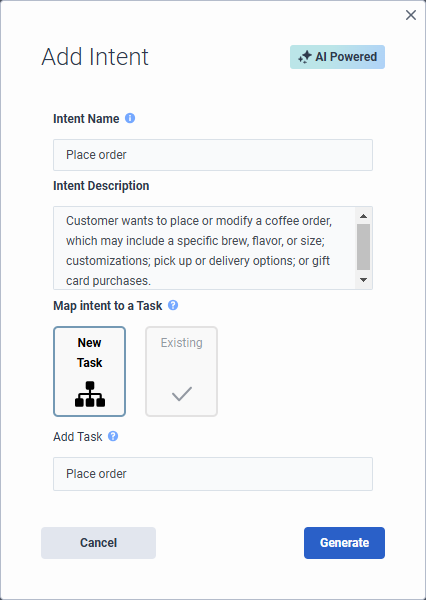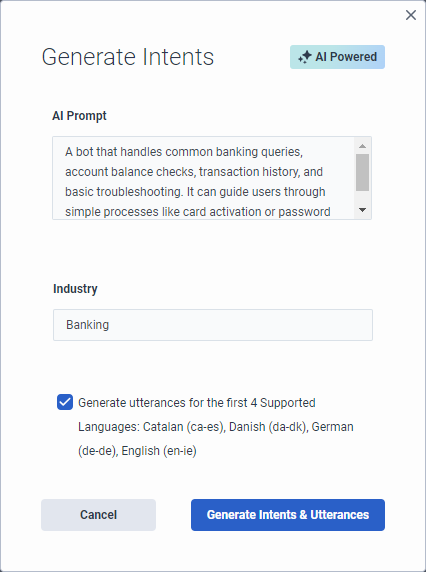Generieren Sie Absichten und Äußerungen basierend auf einer Beschreibung für Virtual Agent und Copilot
Virtual Agent uses large language models (LLMs) and generative artificial intelligence (AI) technology to create intents and utterances for you, which saves you the time and effort required to build and experiment with natural language understanding for the bot. Architect bot flow and digital bot flow authors create intents and descriptions, and Virtual Agent and Agent Copilot generate the utterances for them. When you generate intents and utterances, the more context that you provide, the better. For example, “The customer asks about a product’s availability in the online store.” Experienced flow authors likely have a feel for how well the intent performs. Virtual Agent generates up to 10 intents and 20 utterances. You can adjust, delete, and add more utterances or intents for fine-tuning. You can also delete intents and utterances in bulk. Generating more utterances helps to improve natural language understanding. Architect automatically creates reusable tasks that you can configure for each intent.
Wenn Sie über eine vorhandene Absicht verfügen, die der gerade erstellten ähnelt, können die von Virtual Agent generierten Äußerungen mit diesen anderen Äußerungen in Intent Health zu Verwechslungen führen. Nachdem Virtual Agent Ihre Äußerungen generiert hat, können Sie Ihre Äußerungen bearbeiten, aktualisieren oder löschen.
- Um auf die Upgradeoption für Virtual Agent zugreifen zu können, müssen Sie die Genesys Cloud AI Experience-Lizenz erwerben.
- Nachdem Sie den Flow veröffentlicht und ausgeführt haben, verbraucht Virtual Agent Genesys Cloud AI Experience-Token. Weitere Informationen finden Sie unter Messung und Preisgestaltung für Genesys Cloud AI Experience-Token .
Add Virtual Agent from a voice or digital bot flow
Aktualisieren Sie jeden Flow einzeln. Sie können nicht alle Sprach- oder alle digitalen Bot-Flows gleichzeitig aktualisieren. Nachdem Sie ein Upgrade auf Virtual Agent durchgeführt, Absichten generiert und die verbleibende Konfiguration abgeschlossen haben, veröffentlichen Sie den Flow, damit Sie die KI-Funktionen nutzen können.
For more information, see Add Virtual Agent to your voice or digital bot flow.
- Klicken Sie auf Admin.
- Unter Architekt, klicken Sie auf Architekt.
- Wählen Sie in der Liste Architect Flows Bot-Flow oder Digitaler Bot-Flow .
- Klicken Sie auf „Hinzufügen“. Das Dialogfeld „Flow erstellen“ wird geöffnet.
- Fügen Sie einen aussagekräftigen Namen für den Flow hinzu.
- Geben Sie unter Beschreibung eine aussagekräftige Beschreibung für den Flow ein. Notiz : Virtual Agent verwendet diese Beschreibung, um Äußerungen zu erstellen.
- Wählen Sie eine Standardsprache und eine Sparte aus oder lassen Sie die Standardeinstellungen unverändert.
- Select the Enable Virtual Agent check box.
- Klicken Sie auf „Flow erstellen“.
- Klicken Sie auf Admin.
- Unter Architekt, klicken Sie auf Architekt.
- Wählen Sie in der Liste Architect Flows Bot-Flow oder Digitaler Bot-Flow .
- Öffnen Sie einen vorhandenen Flow.
- Klicken Sie in der oberen rechten Ecke auf Upgrade auf Virtual Agent .

- Klicken Sie im Dialogfeld Upgrade auf Virtual Agent auf Aktualisierung .
Descriptions in voice and digital bot flows
With Virtual Agent, the descriptions that you add to voice and digital bot flows in turn drive utterance generation. Virtual Agent uses the description that you add here and automatically populates the intent description in the Add Intent dialog box. The description appears at the top of the individual intent’s page.
Genesys recommends that you create meaningful, detailed descriptions to provide context for utterance generation. For example, instead of “Customer wants to place an order,” more purposeful descriptions are, “Customer wants to place or modify a coffee order, which may include a specific brew, flavor, or size; customizations; and pick up or delivery options,” or “User wants to purchase a gift card and may ask about increment options.”
If the flow description does not align with the intent that you create, you can edit the intent description.
For existing voice or digital bot flows that do not have flow or intent descriptions but include previously created utterances; for example, in an existing flow that you created without Virtual Agent, you can use Virtual Agent to generate a description. In cases where descriptions do not exist, Architect returns a validation warning to inform you that you do not have a description in the intent. However, you can still save and publish the flow.
You can generate a description for an existing intent with the help of AI if the respective intent did not have a description before.
- Navigieren Sie zum Verstehen natürlicher Sprache (NLU) Tab.
- Klicken Absichten .
- Wählen Sie die Absicht aus, für die Sie eine Beschreibung generieren möchten.
- Click Generate description.
- Notiz : Die Generierung der Beschreibung kann einige Minuten dauern.
Beispiel
- In this example, the intent appears in an existing digital bot flow and the flow author did not create a description. The Generate Description button appears.
- After the flow author clicks Generate Description, Architect uses AI to build a description based on existing utterances.
Generate intents and utterances with AI
Virtual Agent uses large language models (LLMs) and generative AI technology that enables Architect bot flow and digital bot flow authors to create or generate intents and descriptions. Virtual Agent and Agent Copilot also generate intents and utterances for AI-generated or user-created intents.
To enable you to focus on creating and managing your intents and descriptions, in the Intents view, Intent Health is disabled by default: ![]() .
.
Also, when you click an intent and open the intent details, the intent’s slot assignments and utterances appear in expandable accordions. AI-generated utterances are designated by the Virtual Agent symbol ![]() . User-generated utterances are not.[/bs_well]
. User-generated utterances are not.[/bs_well]
The Add Intent dialog box includes an Intent Description box, which drives the utterances that belong to the intent. Create a mandatory description, which enables the Generate button. The description generates the utterances.
- If you enable Virtual Agent when you create the bot flow and then generate intents, Architect populates the Generate Intents dialog box with the bot flow description. You can modify or create a new description.
- If you edit a Virtual Agent-generated utterance, including slot mapping or utterance wording changes, the utterance automatically becomes a user-generated utterance and is then preserved from future regeneration. Even if you revert to the original utterance wording, the utterance remains a user-generated utterance.
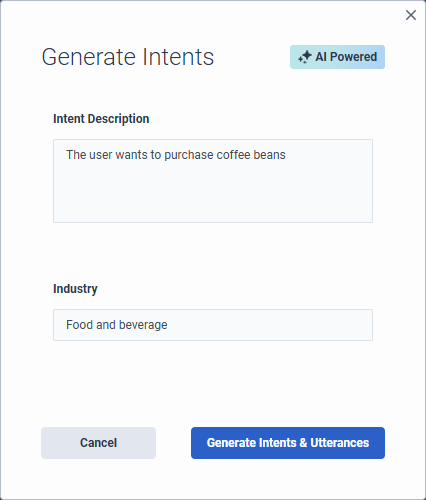
- Klicken Sie auf Admin.
- Unter Architekt, klicken Sie auf Architekt.
- Wählen Sie in der Liste Architect Flows Bot-Flow oder Digitaler Bot-Flow .
- Öffnen Sie einen vorhandenen Flow oder erstelle ein neues .Note: If you open an existing flow that contains existing intents, you cannot generate other intents with Virtual Agent. To generate intents with Virtual Agent, you must first delete the existing intents.
- Ensure that the flow is enabled for Virtual Agent.
- Klicken Sie unter Natural Language Understanding auf Intents.
- Klicken Absichten generieren . Das Dialogfeld „Intents generieren“ wird geöffnet.
- Under Intent Description, review the description of the intents that you want to create and modify it or leave the description that you added when you created the flow unchanged.Tipp : Fügen Sie so viel Kontext wie möglich hinzu, um Virtual Agent beim Zusammenstellen der Ergebnisse zu unterstützen.
- Fügen Sie unter „Branche“ den Namen der Branche für den Bot hinzu. Dieser Schritt ist optional.
- Um Äußerungen für die ersten vier unterstützten Sprachen, einschließlich der Standardsprache, zu generieren, aktivieren Sie die Generieren Sie Äußerungen für die ersten 4 unterstützten Sprachen Kontrollkästchen.
- Klicken Generieren von Absichten und Äußerungen . Unten im Dialogfeld wird eine Meldung angezeigt, die Sie darüber informiert, dass Virtual Agent Absichten und Äußerungen mithilfe von KI generiert.Notiz : Der Prozess zum Generieren von Absichten und Äußerungen kann mehrere Minuten dauern.
- Klicken Sie auf eine Absicht, um weitere Äußerungen zu generieren. Die Ansicht „Äußerungen“ wird geöffnet.
- Klicken Erzeugen .
- Klicken Sie auf Admin.
- Unter Architekt, klicken Sie auf Architekt.
- Wählen Sie in der Liste Architect Flows Bot-Flow oder Digitaler Bot-Flow .
- Öffnen Sie einen vorhandenen Flow oder erstelle ein neues .Note: If you open an existing flow that contains existing intents, you cannot generate other intents with Virtual Agent. To generate intents with Virtual Agent, you must first delete the existing intents.
- Ensure that the flow is enabled for Virtual Agent.
- Klicken Sie unter Natural Language Understanding auf Intents.
- Click Intent. The Add Intent dialog box opens.
- Add a meaningful name for the intent.
- Under Intent Description, add a description of the intents that you want to create. Tipp : Fügen Sie so viel Kontext wie möglich hinzu, um Virtual Agent beim Zusammenstellen der Ergebnisse zu unterstützen.
- Under Map intent to a Task, perform one of these steps:
- Select New Task. Under Add Task, enter the name of the reusable task that you want Architect to create.
- Select Existing and under Select Task, choose the existing task that you want to use.
- Click Generate. A message appears at the bottom of the dialog box, informing you that Virtual Agent is generating the intent with AI.Notiz : Der Prozess zum Generieren von Absichten und Äußerungen kann mehrere Minuten dauern.
If you create a new intent, you can use generative AI to build it. If you leave the description empty, the system generates a blank intent with no utterances.
- Um weitere Absichten hinzuzufügen, klicken Sie auf Absicht . Das Dialogfeld „Absicht hinzufügen“ wird geöffnet.
- Beschreiben Sie unter „Intent-Name“ die Absicht, die Sie erstellen möchten.
- Nur digitale Bot-Flows : Unter Absicht einer Aufgabe zuordnen , wählen Sie aus, ob die Absicht einer neuen oder einer vorhandenen Aufgabe zugeordnet werden soll.
- Wenn Sie Neue Aufgabe , dann erstellt Architect eine Aufgabe mit demselben Namen wie der Absichtsname.
- Wenn Sie Vorhanden und klicken Sie dann auf das Aufgabe auswählen Liste und wählen Sie die gewünschte Aufgabe aus.
- Klicken Nächste . Das Dialogfeld „Äußerungen generieren“ wird geöffnet.
- Fügen Sie die Beschreibung der Äußerungen hinzu. Beispiel: Der Kunde erkundigt sich nach der Verfügbarkeit eines Produkts im Online-Shop.
- Um Äußerungen für die ersten vier unterstützten Sprachen, einschließlich der Standardsprache, zu generieren, aktivieren Sie die Generieren Sie Äußerungen für die ersten 4 unterstützten Sprachen Kontrollkästchen.
- Klicken Absichten und Äußerungen generieren .
Generate AI-powered intents and utterances for multiple languages
Nachdem Sie Absichten und Äußerungen für die ersten fünf Sprachen erstellt haben, können Sie den Ablauf in die Sprache ändern, für die Äußerungen hinzugefügt werden sollen, und mit Virtual Agent dieselben Schritte ausführen, um sie für jede weitere Sprache zu erstellen.
In diesem Beispiel unterstützt der Bot-Flow 10 Sprachen: Katalanisch, Dänisch, Niederländisch, Englisch Irland, Englisch (USA), Französisch, Deutsch, Hindi, Japanisch, Koreanisch, Türkisch und Ukrainisch.
Wenn der Flow-Autor zum ersten Mal Absichten generiert, gibt Architect basierend auf dem Sprachgebietsschema Absichten und Äußerungen für Englisch (Standard), Katalanisch, Dänisch, Deutsch und Englisch-Irisch zurück. Beachten Sie, dass Niederländisch nicht enthalten ist, da das Sprachgebietsschema in der alphabetischen Reihenfolge weiter unten steht.
Wenn der Flow-Autor den Flow jedoch auf Niederländisch ändert, kann er eine Absicht öffnen und dann Virtual Agent verwenden, um Äußerungen für diese Sprache generieren .
- Klicken Absicht hinzufügen .
- Fügen Sie unter „Intent-Name“ den Absichtsnamen hinzu. Beispielsweise Produktverfügbarkeit.
- Klicken Nächste . Das Dialogfeld „Äußerungen generieren“ wird geöffnet. Fügen Sie die Beschreibung der Äußerungen hinzu. Beispiel: Der Kunde erkundigt sich nach der Verfügbarkeit eines Produkts im Online-Shop.
- Klicken Absichten und Äußerungen generieren .
- Um weitere Absichten zu generieren, klicken Sie auf Erzeugen . Das Dialogfeld „Äußerungen generieren“ wird geöffnet. Sie können denselben Intent AI Prompt verwenden oder ihn ändern.
- Klicken Äußerungen generieren .
Nachdem Sie Absichten und Äußerungen für die ersten fünf Sprachen erstellt haben, können Sie den Ablauf in die Sprache ändern, für die Äußerungen hinzugefügt werden sollen, und mit Virtual Agent dieselben Schritte ausführen, um sie für jede weitere Sprache zu erstellen.
- Klicken Sie auf die Sprachenliste und wählen Sie die nächste Sprache aus, für die Äußerungen generiert werden sollen.
- Klicken Sie unter Natural Language Understanding auf Absichten . Die Liste der generierten Absichten wird angezeigt.
- Klicken Sie auf den Namen einer Absicht. Die Ansicht „Äußerungen“ wird geöffnet.
- Klicken Erzeugen . Die Ansicht „Äußerungen generieren“ wird geöffnet.
- (Optional) Bearbeiten Sie die Intent-KI-Eingabeaufforderung Beschreibung oder belassen Sie den vorhandenen Inhalt.
- Klicken Äußerungen generieren . Der Architekt erstellt Äußerungen für die zusätzliche Sprache.
Map slots at the intent level with Virtual Agent
You can assign slots at the intent level. Slots appear in an expandable accordion on the individual intent’s page. You can add or delete slots. You can create slots that are not specific to a single utterance and instead applies across the entire intent, including when you change languages. When you delete the slot under Slot Assignment, Architect removes the slot for all languages and from any assigned mappings to utterances.
- Open the intent for which you want to add a slot.
- Click Slot Assignment. The collapsible view expands.
- Klicken Sie auf Steckplatz hinzufügen.
- Führen Sie einen dieser Schritte aus:
- To add a new slot, click Add Slot.
- To assign an existing slot to the overall intent, click Select Slot and choose an existing slot.
- To assign a slot to a specific utterance, double-click the word in the utterance that you want to map to a slot and perform one of these steps:
- Select the slot that you want to use.
- Click Add new Slot and in the Add Slot dialog box, add the new slot, and then click Save.
- To delete a slot that applies to the entire intent, click the X next to the intent that you want to remove.
Manage intents created by Virtual Agent
In the Intents view, you can manage the intents that you create or that Virtual Agent creates. Go directly to a reusable task that Architect creates for a specific intent and edit the intent and utterances.
Virtual Agent automatically creates reusable tasks for each intent that you create. You can access and modify the task by performing one of these steps:
- Next to the intent, click More . From the menu that appears, click Go to Task.
- From the Architect menu, under Reusable Tasks, click the task that you want to edit.
To edit an intent, next to the intent, click More . From the menu that appears, click Edit.
- If you edit the Intent Description only and regenerate utterances; for example, change “Order a coffee” to “Order a coffee and a pastry,” then Architect only updates the utterances that Virtual Agent created, not the ones that you create. User-created utterances are always preserved, and never affected by AI generation.
- If you edit an intent name only, the option in the Edit Intent dialog box is Save. If you edit the intent name and description, then the option in the Edit Intent dialog box is Generate. When you click Generate, Virtual Agent creates utterances based on the updated description.
To edit an utterance, click the name of the intent that contains the utterance to modify. Then, click Utterances to expand and view utterances associated with the intent. Here, you can edit the utterance directly, map slots to an utterance, and add or delete utterances.
To edit an utterance, click the name of the intent that contains the utterance to modify. Then, in the intent details view, click Utterances to expand and view utterances associated with the intent. Here, you can edit the utterance directly, map slots to an utterance, and add or delete utterances.
Vom virtuellen Agenten abmelden
Wenn Sie Ihren Flow zurücksetzen, entfernt Architect die Virtual Agent-Funktionalität aus Ihrem Flow und Sie verlieren den Zugriff auf zuvor konfigurierte Virtual Agent-Einstellungen. Klicken Sie dann auf Zurücksetzen . Sie verlieren nicht die Absichten oder Äußerungen, die Sie bereits erstellt haben.
Um Ihren Flow von Virtual Agent herunterzustufen und Ihre Änderungen rückgängig zu machen, exportieren Sie eine frühere Version des Flows, die nicht Virtual Agent-fähig ist, und importieren Sie sie in Ihren Virtual Agent-fähigen Flow.