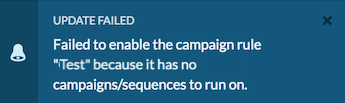Kampagnenregel erstellen
Die folgenden Berechtigungen:
- Ausgehend > Kampagnenregel > Hinzufügen
- Ausgehend > Kampagnenregel > Löschen
- Ausgehend > Kampagnenregel > Bearbeiten
- Ausgehend > Kampagnenregel > Ansicht
- Ausgehend > Kampagne > Suche
- Ausgehend > Kampagnensequenz > Ansicht
So erstellen Sie Kampagnenregeln:
- Klicken Sie auf Admin.
- Klicken Sie unter Outboundauf Rule Management.
- Klicken Sie auf die Registerkarte Kampagnenregeln
- Klicken Sie auf Neu erstellen.
- Geben Sie im Feld „Kampagnenregelname“ einen beschreibenden Namen für die Regel ein.
- To allow conditions grouping and to view and edit the current condition groups, switch the Advanced Rules toggle to Yes. This setting allows access to other capabilities for advanced campaign rules. Use the condition editor to build conditions from multiple groups. Each group can contain one or more conditions. Use And or Or to join these conditions to a single group, or into multiple groups.
Note: After you save an advanced rule, you cannot go back to the previous rule conditions.
Bedingungskonfiguration
Wählen Sie als Nächstes Kampagnen oder Sequenzen aus, für die Ihre Kampagnenregel Bedingungen ausführen soll. Beachten Sie, dass Sie Bedingungen entweder für Sprachkampagnen und -sequenzen oder für digitale Kampagnen ausführen können. Sie können Bedingungen jedoch nicht gleichzeitig für beide Kampagnentypen ausführen. Sie können aus dem gewählten Kampagnentyp oder den gewählten Sequenzen mehrere Kampagnen auswählen. Die Kampagnentypen und -sequenzen sind:
- Sprachkampagnen zur Durchführung von Bedingungen
- Sequenzen zum Ausführen von Bedingungen
- SMS-Kampagnen zum Ausführen von Bedingungen
- E-Mail-Kampagnen zum Ausführen von Bedingungen
Nachdem Sie für Ihre Kampagnenregel entweder den Sprach- oder Digitalkampagnentyp bzw. die Sequenzen ausgewählt haben, sind die anderen Kampagnentypen für diese Regel nicht mehr verfügbar.
Bedingungen
Wählen Sie als Nächstes einen oder mehrere Bedingungstypen aus, die von der Regel ausgewertet werden sollen.
- Wählen Sie einen Bedingungstyp aus .
Type of condition Gilt für: Beschreibung Anzahl der Kampagnenagenten Sprachkampagnen und -sequenzen Bases the rule condition on the number of active agents. If you select this option, you are prompted to select a comparison operator and to supply a numeric value. For example, a rule might check to see if the current number of campaign agents is less than five. Kampagnenverlauf Alle Typen Bases the rule condition on the Campaign Progress Percentage. If you select this option, you are prompted to specify a percentage, from one to 100, and a comparison operator. For example, a rule might check to see if the campaign progress percentage is greater than 80%. The calculation of the percentage of contacts dialed is (current contacts processed / total contacts) x 100.Gültige Kampagnenversuche Sprachkampagnen und -sequenzen Basiert die Regelbedingung auf dem Wert der gültigen Versuche in %. Dieser Prozentsatz wird berechnet, indem die Anzahl der gültigen Versuche durch die Anzahl der von der Kampagne verarbeiteten Datensätze geteilt wird. Geben Sie im Feld „Prozentsatz gültiger Versuche“ einen Wert größer oder gleich Null ein. Der Prozentsatz kann nicht 100 sein, wenn der Operator „Größer als“ ist. Anzahl der versuchten Kontakte Sprachkampagnen und -sequenzen The number of contacts attempted. Enter an integer greater than or equal to zero. Anzahl der angeschriebenen Kontakte Digitale Kampagnen Die Anzahl der durch die digitale Kampagne verarbeiteten Kontakte. Geben Sie eine Ganzzahl größer oder gleich Null ein. Anzahl fehlgeschlagener Geschäftsergebnisse Sprachkampagnen und -sequenzen The number of right party contact wrap-up codes mapped to failed business outcomes for the campaign. Enter an integer greater than or equal to zero. Anzahl neutraler Geschäftsergebnisse Sprachkampagnen und -sequenzen The number of right party contact wrap-up codes mapped to neutral business outcomes for the campaign. Enter an integer greater than or equal to zero. Anzahl der Kontakte der rechten Partei Sprachkampagnen und -sequenzen The number of right party contact wrap-up codes for the campaign. Enter an integer greater than or equal to zero. Anzahl erfolgreicher Geschäftsergebnisse Sprachkampagnen und -sequenzen The number of right party contact wrap-up codes mapped to successful business outcomes for the campaign. Enter an integer greater than or equal to zero. - (Optional) To add another rule condition, click Add New Condition.
- If the rule has more than one condition, toggle the Match any or All Conditions switch to select whether actions run if any condition is met, or only when all conditions are met. The default is All.
Aktionen
With Advanced Rules, Execute Actions allows you to control the frequency of the actions’ execution when campaign rule conditions are met. For Advanced Rules, select one of the following Execute Actions:
-
- On Each Triggering—Set of actions executes on each triggering for the target campaign or a set of target campaigns, every time the conditions are met.
- Once Per Day—Executes a set of actions for each target campaign or a set of target campaigns once each day, today—the first time the conditions are met—and do not repeat until tomorrow, even if the conditions are met again. The time zone used by the Advanced Rule is determined by the time zone setting of the browser when the Advanced Rule is created.
-
Select a type of action for the rule to carry out. The available actions are:
- Kampagnenwarteschlange ändern— Legt die Warteschlange der Agenten fest, die an dieser Kampagne teilnehmen sollen. Gilt nur für Sprachkampagnen. Um die Liste zu filtern, geben Sie den ganzen Namen oder einen Teil davon in das Feld Warteschlange gefiltert ein Wenn Sie keinen Filtertext eingeben, werden im Feld „Warteschlange“ alle Warteschlangen aufgelistet.
Diese Aktion kann nur auf nicht laufende Kampagnen angewendet werden.
Wählen Sie im Feld „Kampagnen“ die Kampagnen aus, für die die Aktion ausgeführt werden soll. Sie können diese Aktion auch auf die Kampagne anwenden, für die die Bedingung der Regel ausgelöst wurde. Schalten Sie dazu den Schalter Auslösende Kampagne verwenden auf Ja .
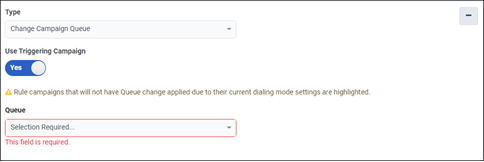
- Kampagnenvorlage ändern— Wählt die Vorlage aus, die auf die Ziel-SMS- oder E-Mail-Kampagnen angewendet werden soll.
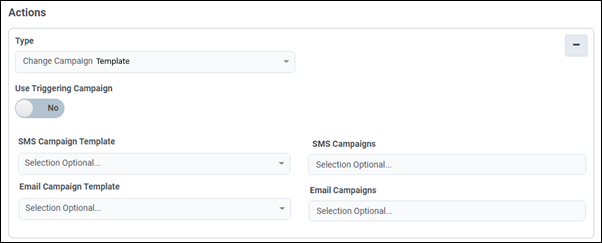
-
Recycling-Kampagne – wiederholt die Kampagne, so dass der Wählvorgang ab dem ersten Kontakt von vorne beginnt. Gilt für Sprach- und Digitalkampagnen. Wenn Sie eine deaktivierte Kampagne wiederverwenden, beginnt die Kampagne beim Aktivieren mit dem ersten Datensatz. Wenn eine abgeschlossene Kampagne wiederverwendet wird, ist dies nicht erforderlich, da die Kampagne ohnehin mit dem ersten Kontaktdatensatz beginnt.
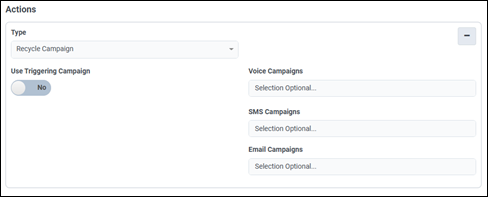
Select campaigns to recycle from the Campaigns box, or to apply this action to the current campaign toggle the Use Triggering Campaign switch to Yes.
Hinweis: Wenn Sie eine Recyclingregel einrichten, damit eine Kampagne nach Erreichen von 100 % Abschluss recycelt wird, müssen Sie die Kampagne wie folgt konfigurieren: Immer am Rennen damit das Recycling regelmäßig ausgelöst wird, ohne dass die Kampagne beendet wird. -
Kampagnen-Wählmodus festlegen – ändert den Wählmodus, der zum Tätigen von Anrufen bei einer oder mehreren laufenden Kampagnen verwendet wird. Gilt nur für Sprachkampagnen. Sie werden aufgefordert, das Wählverfahren anzugeben. Weitere Informationen über Wählverfahren finden Sie unter Wählverfahren. Nicht alle Wählverfahren sind austauschbar. Die zulässigen Änderungen des Wählmodus sind:
Wechseln von Zur Vorschau An Progressiv An die Macht Nicht vorausschauend Zu Agentless Externe Anrufe Vorschau Progressiv X Power X X X Vorausschauend X X X Ohne Agent Externe Anrufe Hinweis: Wenn Sie diese Aktion auswählen, um eine Kampagne vom progressiven zum prädiktiven oder Power-Dialing-Modus zu ändern, vergewissern Sie sich, dass Sie alle DNC.com-Konfigurationseinstellungen kennen, die betroffen sein könnten, z. B. G und H für drahtlose Telefone.Select campaigns from the Campaigns box, or to apply this action to the current campaign toggle the Use Triggering Campaign switch to Yes.
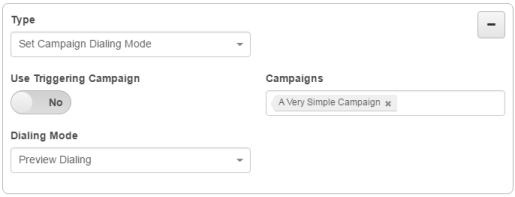
- Legen Sie die maximale Anzahl an Anrufen pro Agent für die Kampagne fest: Begrenzen Sie die maximale Anzahl ausgehender Kampagnenanrufe, die das System für eine bestimmte Kampagne gleichzeitig für einen Agenten tätigen kann. Gilt nur für Sprachkampagnen. Wenn kein Wert eingegeben wird, wird der Standardwert in den Ausgangseinstellungen verwendet. Diese Einstellung kann kleiner oder größer als der in den Ausgangseinstellungen angegebene Wert sein, sofern der eingegebene Wert innerhalb der zulässigen Grenzen liegt. Wählen Sie im Feld „Kampagnen“ die Kampagnen aus, für die die Aktion ausgeführt werden soll. Um diese Aktion auf die Kampagne anzuwenden, für die die Bedingung der Regel ausgelöst wurde, schalten Sie den Schalter Auslösende Kampagne verwenden auf Ja .
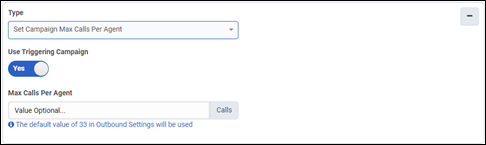
- Kampagnennachrichten pro Minute festlegen— Legt den Wert für SMS- und E-Mail-Nachrichten pro Minute fest, der auf Zielkampagnen angewendet werden soll.
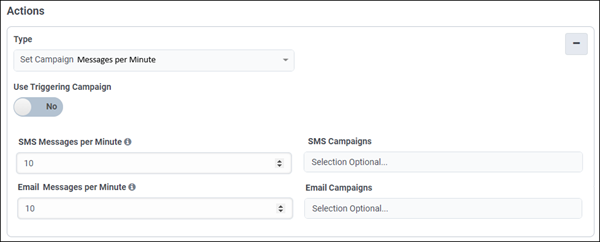
- Zeilenanzahl der Kampagne festlegen— Wählen Sie den Zeilenwert aus, um die maximale Gesamtanzahl an Zeilen festzulegen, die diese ausgehende Kampagne nutzen kann. Gilt nur für Sprachkampagnen.
Diese Aktion schaltet alle Zielkampagnen in den Modus „Zeilenverteilung nach reservierter Zeilenanzahl“. Diese Aktion ist nur auf Auto-Dialing-Kampagnen anwendbar. Weitere Informationen finden Sie in Schritt 10 in Verteilung ausgehender Leitungen . Wählen Sie im Feld „Kampagnen“ die Kampagnen aus, für die die Aktion ausgeführt werden soll. Um diese Aktion auf die Kampagne anzuwenden, für die die Bedingung der Regel ausgelöst wurde, schalten Sie den Schalter Auslösende Kampagne verwenden auf Ja .
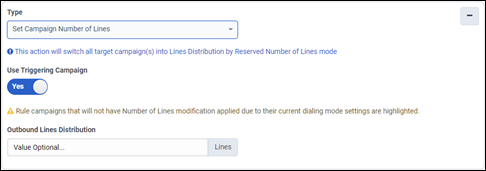
-
Kampagnenpriorität festlegen – legt die Wichtigkeit einer Kampagne im Verhältnis zu anderen laufenden Kampagnen fest. Gilt nur für Sprachkampagnen.
Sie werden aufgefordert, eine Ganzzahl zwischen eins und fünf (einschließlich) zuzuweisen. Mithilfe dieser Einstellung können ausgehende Anrufe leichter bestimmen, wie viele Anrufe für jede Kampagne und jeden Agenten getätigt werden sollen.
Select campaigns from the Campaigns box, or to apply this action to the current campaign toggle the Use Triggering Campaign switch to Yes.
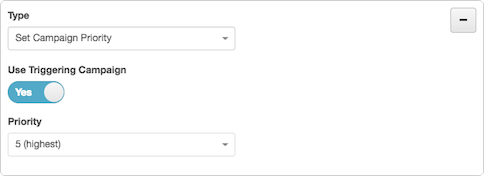
- Kampagnengewicht festlegen— Wählen Sie den Gewichtungswert aus, um den relativen Anteil der Zeilen festzulegen, die einer Kampagne zugewiesen werden. Gilt nur für Sprachkampagnen.
Diese Aktion schaltet alle Zielkampagnen in den Modus „Zeilenverteilung nach Gewicht“. Diese Aktion ist nur auf Auto-Dialing-Kampagnen anwendbar. Weitere Informationen finden Sie in Schritt 10 in Verteilung ausgehender Leitungen . Wählen Sie im Feld „Kampagnen“ die Kampagnen aus, für die die Aktion ausgeführt werden soll. Um diese Aktion auf die Kampagne anzuwenden, für die die Bedingung der Regel ausgelöst wurde, schalten Sie den Schalter Auslösende Kampagne verwenden auf Ja .
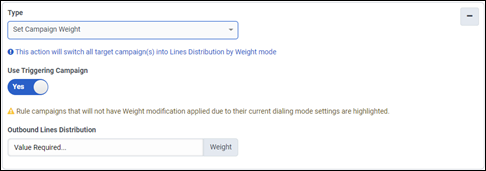
- Compliance-Abbruchrate festlegen— Legen Sie den maximalen Prozentsatz abgebrochener Anrufe fest, der für die Kampagne zulässig ist. Gilt nur für Sprachkampagnen. Geben Sie einen Wert mit einer Genauigkeit von Zehnteln einer Dezimalstelle ein, zum Beispiel 0,2, 3,1 oder 4,0. Der Standardwert ist 5,0. Diese Aktion ist nur auf Kampagnen im Power-Dialing-Modus und im Predictive-Dialing-Modus anwendbar.
Der eingegebene Wert wird automatisch auf eine Zehntelstelle gerundet, wenn die Genauigkeit größer als eine Zehntelstelle ist. Beispielsweise wird 5,77 automatisch auf 5,8 gerundet. Weitere Informationen finden Sie unter Abgebrochene ausgehende Anrufe .
Wählen Sie im Feld „Kampagnen“ die Kampagnen aus, für die die Aktion ausgeführt werden soll. Um diese Aktion auf die Kampagne anzuwenden, für die die Bedingung der Regel ausgelöst wurde, schalten Sie den Schalter Auslösende Kampagne verwenden auf Ja .
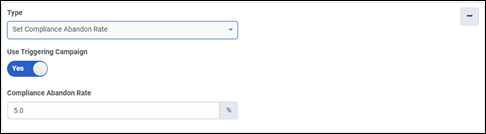
-
Kampagne deaktivieren — Hält ausgehende Anrufe für ausgewählte Kampagnen oder für die aktuelle Kampagne an, wenn Sie den Schalter Auslösende Kampagne verwenden auf Ja . Gilt sowohl für Sprach- als auch für digitale Kampagnen.
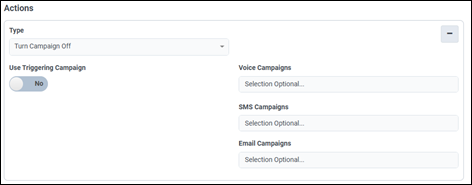
- Kampagne aktivieren — Startet ausgehende Anrufe für ausgewählte Kampagnen oder für die aktuelle Kampagne, wenn Sie den Schalter Auslösende Kampagne verwenden auf Ja . Gilt sowohl für Sprach- als auch für digitale Kampagnen.
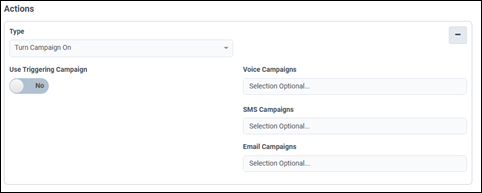
- Sequenz ausschalten- hält die ausgehende Anwahl für jede aktuelle Kampagne in ausgewählten Sequenzen an. Danach werden für diese Sequenzen keine Wählvorgänge mehr durchgeführt, da alle ihre Kampagnen ausgeschaltet sind.
- Sequenz einschalten – Startet Sequenzen verketteter Kampagnen. Die nächste Kampagne in jeder Sequenz beginnt sofort mit dem Wählen, wenn die vorherige Kampagne versucht hat, alle ihre Kontakte anzuwählen. Wenn eine Sequenz zuvor abgeschlossen wurde, wird die erste Kampagne in der Sequenz aktiviert. Andernfalls versucht die Sequenz, die zuvor aktive Kampagne an ihrer letzten Position in der Kontaktliste wieder aufzunehmen.
- Kampagnenwarteschlange ändern— Legt die Warteschlange der Agenten fest, die an dieser Kampagne teilnehmen sollen. Gilt nur für Sprachkampagnen. Um die Liste zu filtern, geben Sie den ganzen Namen oder einen Teil davon in das Feld Warteschlange gefiltert ein Wenn Sie keinen Filtertext eingeben, werden im Feld „Warteschlange“ alle Warteschlangen aufgelistet.
- (Optional) Klicken Sie auf Neue Aktion hinzufügen , um eine weitere Aktion hinzuzufügen
- Klicken Sie auf Speichern. Die Regel wird der Ansicht Kampagnenregelnhinzugefügt.
-
Um wirksam zu werden, muss eine Kampagnenregel aktiviert werden, indem ihr Schalter in der Ansicht Kampagnenregeln gesetzt wird. Suchen Sie die neue Regel in der Ansicht Kampagnenregeln. Setzen Sie dann den Status auf On.
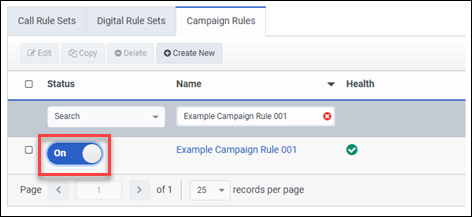
Wenn für eine Kampagnenregel die zugehörige Kampagne gelöscht wurde und versucht wird, diese Kampagnenregel wieder zu aktivieren, erscheint eine Toast-Meldung mit dem Hinweis, dass die Kampagne nicht mehr existiert. Die Botschaft lautet: